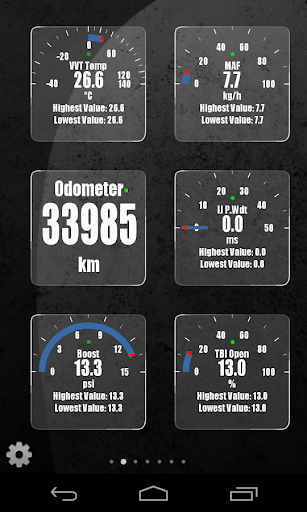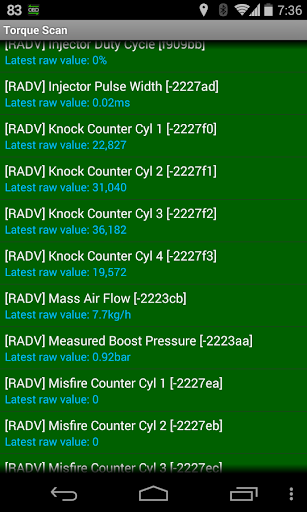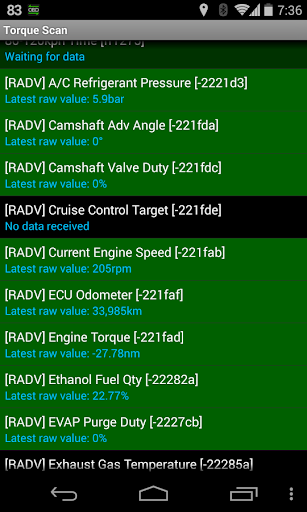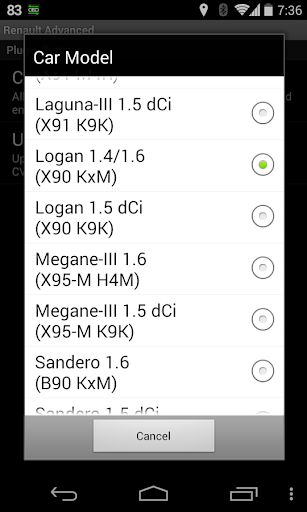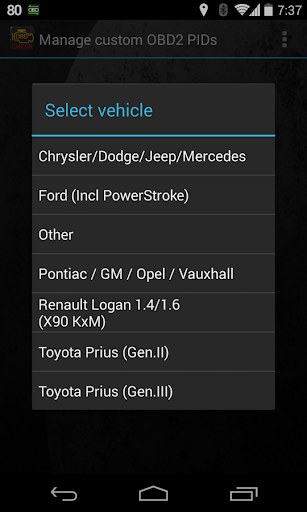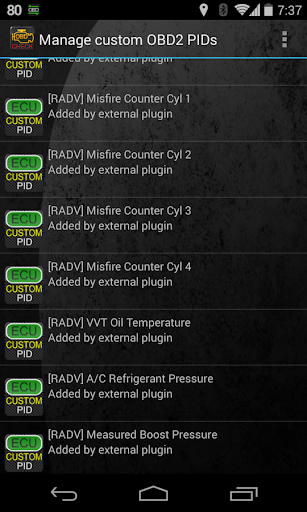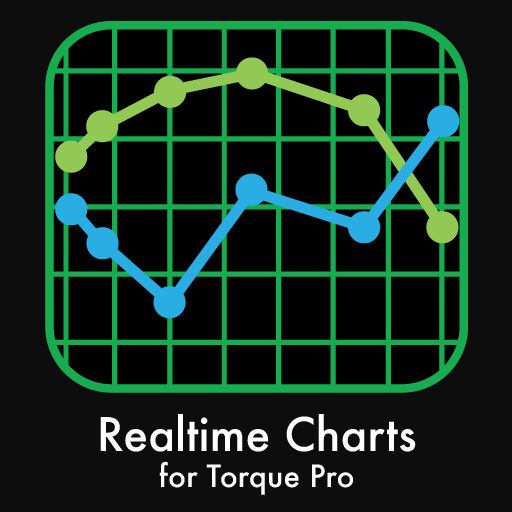About Advanced EX for RENAULT
Monitor specific RENAULT parameters in real-time, including engine advanced sensor data by adding this plugin to Torque Pro.
Advanced EX is a plugin for Torque Pro, extending the PID/Sensor list with more than 10 specific parameters from RENAULT vehicles, including:
* VVT Oil Temperature (*)
* Fuel Injection Pulse Width
* Exhaust Gas Temperature (*)
* Mass Air Flow (*)
* Measured Boost Pressure (*)
* Engine Torque
* Camshaft Advance Angle (*)
* Cruise Control Speed (*)
* Misfire Counters (*)
* ECU Odometer
Sensors marked with (*) are not available on all cars, as it depends on special engine/parts.
*PLEASE NOTE* that other RENAULT models/engines may be supported, but the plugin was tested only on the following models/engines equipped with DiagOnCan (CANBUS ONLY):
* Captur 1.2 (X87 H5F)
* Captur 1.5 dCi (X87 K9K)
* Clio-III 1.6 (X85 KxM)
* Clio-III 1.5 dCi (X85 K9K)
* Duster 1.6 (X79 K4M)
* Duster 1.5 dCi (X79 K9K)
* Fluence 1.6 (X38 H4M)
* Fluence 1.5 dCi (X38 K9K)
* Laguna-III 2.0 (X91 M4R)
* Laguna-III 1.5 dCi (X91 K9K)
* Logan 1.4/1.6 (X90 KxM)
* Logan 1.5 dCi (X90 K9K)
* Megane-III 1.6 (X95-M H4M)
* Megane-III 1.5 dCi (X95-M K9K)
* Sandero 1.6 (B90 KxM)
* Sandero 1.5 dCi (B90 K9K)
* Scenic-III 1.6 (X95-S H4M)
* Scenic-III 1.5 dCi (X95-S K9K)
* Symbol 1.6 (L35 KxM)
For more information about RENAULT engines, visit http://en.wikipedia.org/wiki/List_of_RENAULT_engines
Advanced EX requires the latest version of Torque Pro installed in order to function. This is *NOT* a standalone application and will *NOT* work without Torque Pro.
Plugin Installation
————————-
1) After purchasing the plugin on Google Play, make sure that you see the plugin listed on your Android device installed applications list.
2) Launch Torque Pro and click on the “Advanced EX” icon
3) Select the appropriate engine type and return to Torque Pro main screen
4) Go to Torque Pro “Settings”
5) Make sure that you can see the plugin listed also on Torque Pro by clicking “Settings” > “Plugins”> “Installed Plugins”.
6) Scroll down to “Manage extra PIDs/Sensors”
7) Usually this screen will not display any entries, unless you have added any pre-defined or custom PIDs in the past.
8) From the menu, choose “Add predefined set”
9) If your license is validated on Google Play you should see an entry for your engine. You may see predefined sets for other engine types, so make sure you pick the right one. If you don’t see anything, probably you have an installation problem or validation error on Google Play. In this case, go back and repeat the installation procedure.
10) After clicking on the entry from the previous step, you should see several entries added to the Extra PIDs/Sensors list.
Note: Some sensors will be calculated real-time based on others. Make sure that you keep all sensors to avoid calculation errors.
Adding Displays
————————
1) After adding the additional sensors, go to the Realtime Information/Dashboard.
2) Press the menu key and then click on “Add Display”
3) Select the appropriate display type
4) Select the appropriate sensor from the list. Sensors provided by Advanced EX begins with “[RADV]” and should be listed right after the time sensors in the top of the list.
More features/parameters will be added in further releases. If you have comments and/or suggestions please just let me know.
Additional App Information
-
Category:
-
Latest Version:2.0
-
Released on:Jul 26, 2014
-
Developed by:Dare Apps
-
Requires Android:Android 4.1+
-
Available on:
-
Report: