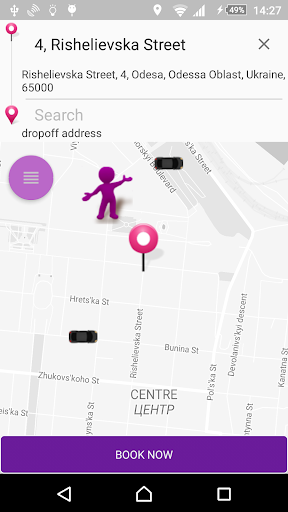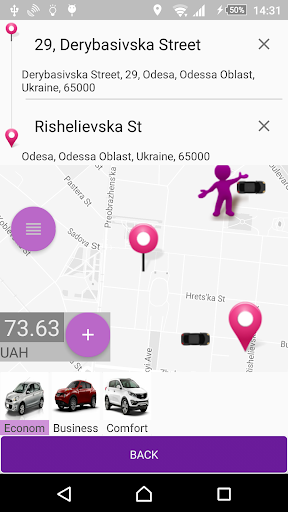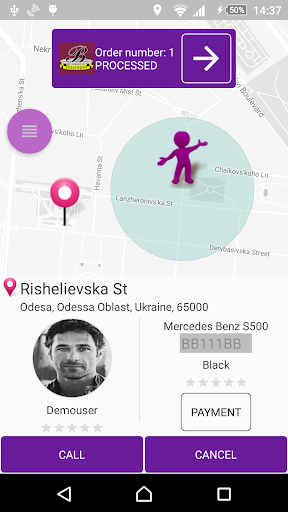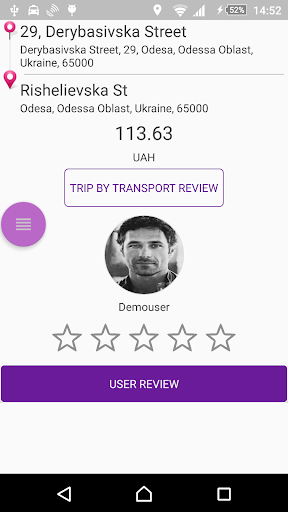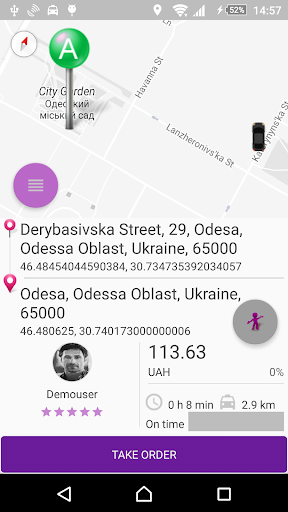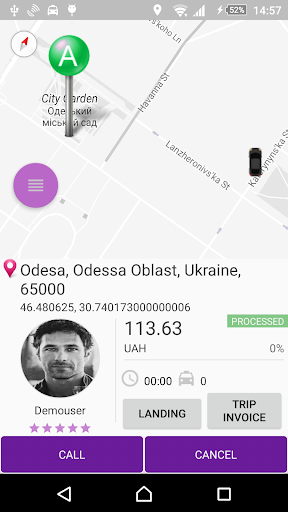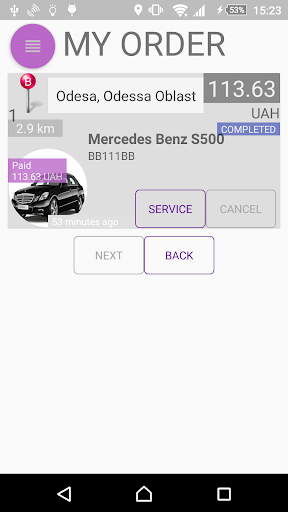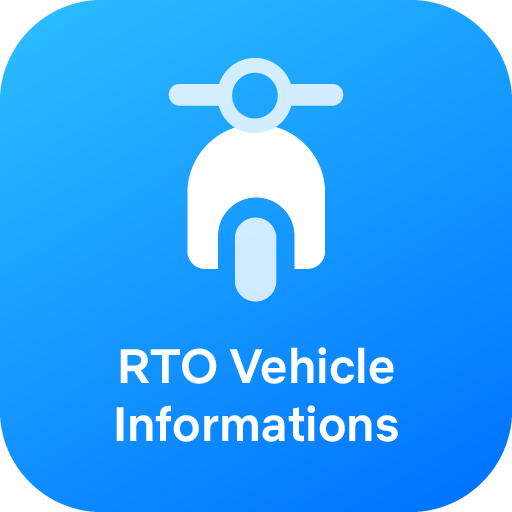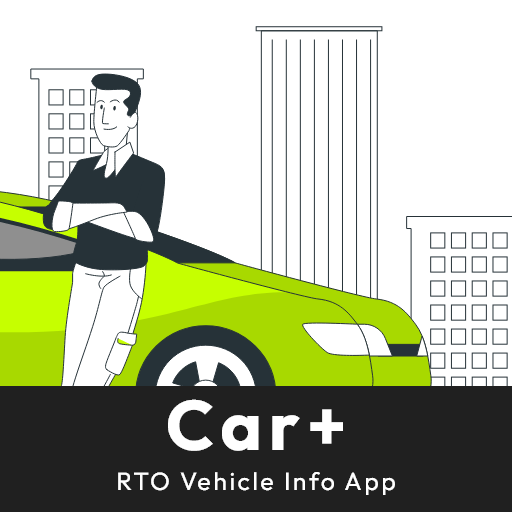About VIP taxi Odessa demo
VIP taxi Odessa demo for customers and for drivers
Accessibility
fireArt VIP taxi Admin panel/Dashboard demo links with API key:
VIP taxi Admin panel
Dashboard
VIP taxi Admin panel User’s Cabinet
Application Forms
– Start UI form with SignIn and Register buttons. At the top of Start form link for next UI form with easy registration (by SignUp) or Try Demo provides.
– SignIn and Register UI forms for login and new user registration (Forgot password link for email sending from passwords recovery service by Phone number).
– Before user registration Cognalis (details on http://cognalys.com) phone verify provider mobile app framework check user’s phone number (Registration has been completed after success phone number verified).
– Left side Sliding panel UI Menu and User Profile UI form (Transport information can be inputs only for Driver user’s type).
– Settings, Messages and Orders history UI forms for putting API key to the Android app, chat for users and user’s orders preview.
– Taxi Booking on Pickup-Dropoff UI form with selecting Address for Booking. Book now for Taxi Booking from Pickup to Dropoff Locations. Searching Location Address of Pickup-Dropoff using Google Places framework (Require Google Map API key, details on https://developers.google.com).
– Customer’s after UI Booking forms in Order Status mode : Accepted, Processed an Order for Taxi. Trip by Transport Review and Driver (as User) User Review (Review UI form). Customer’s Payment UI form for order payment with PayPal payment provider framework using in the Android app by default (Require PayPal API key and signup as merchant, details on https://developer.paypal.com).
– The Android app in Customer or Driver mode works. To switch on/off mode need to click on Car/Figure flat round button.
– Driver mode UI forms (A pins is an active Customer’s Orders), Inquiry UI form on active Customer’s Order in Driver Location Area opened (for Take Order).
– After an Order is set to Completed Driver should Review (see Review UI form) an User as Customer similar to Customer mode works.
Additional App Information
-
Category:
-
Latest Version:12
-
Released on:Mar 29, 2018
-
Developed by:ABTO3BIT
-
Requires Android:Android 4.0+
-
Available on:
-
Report: